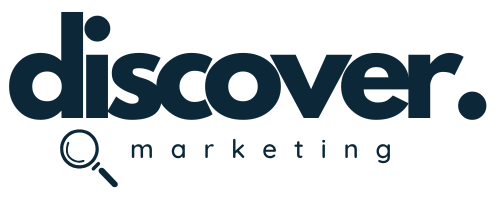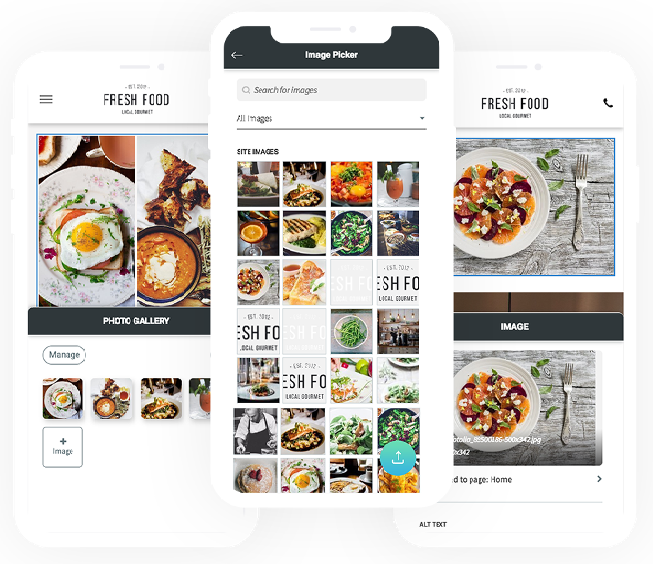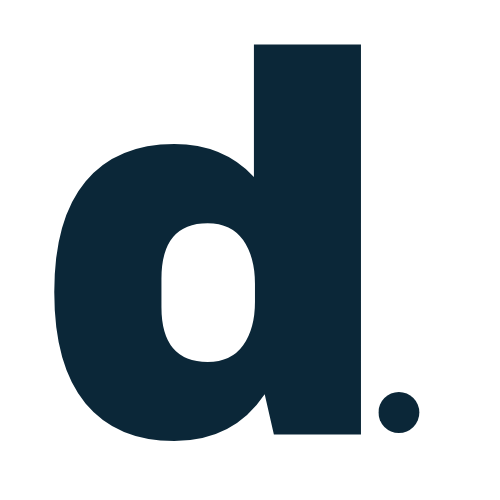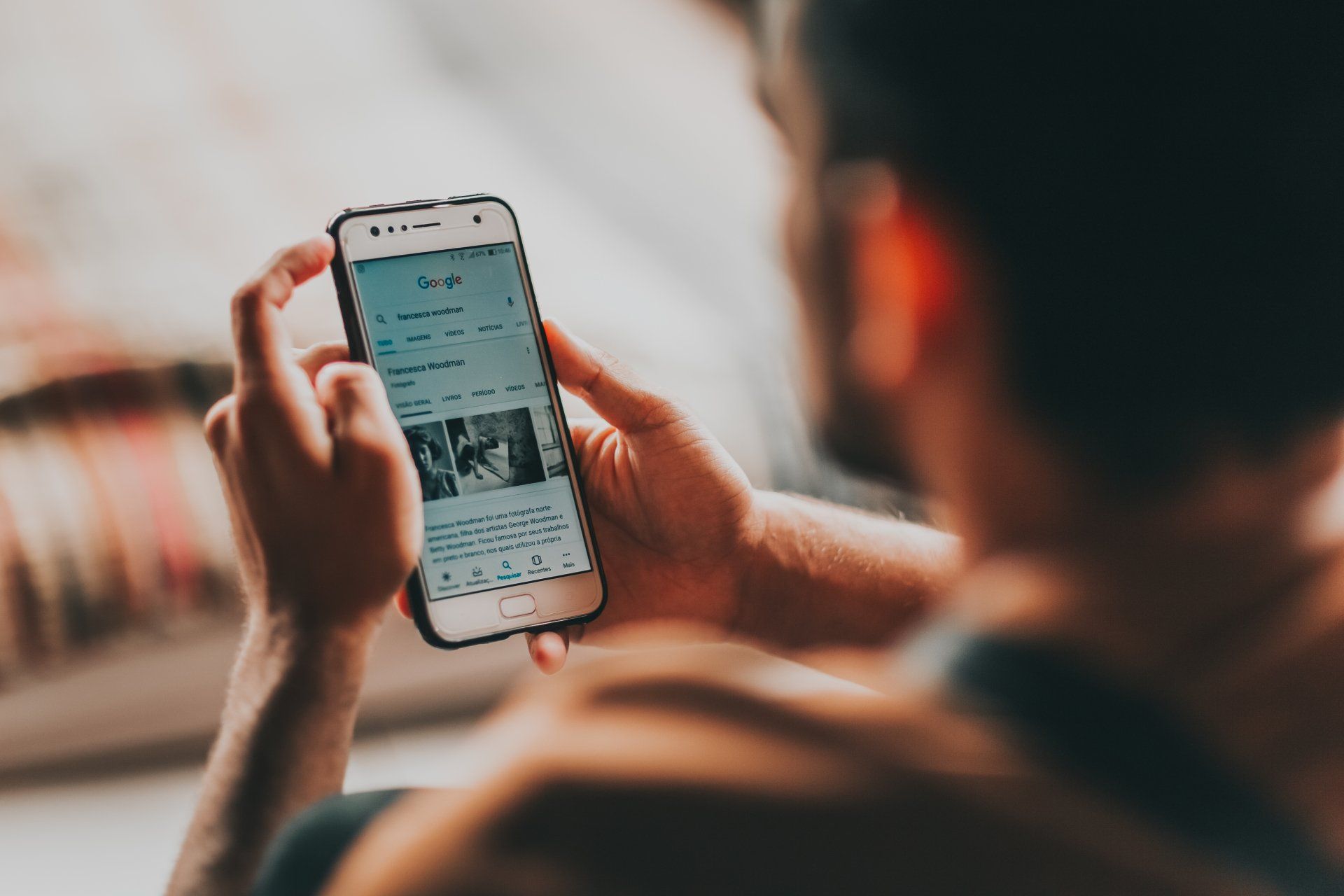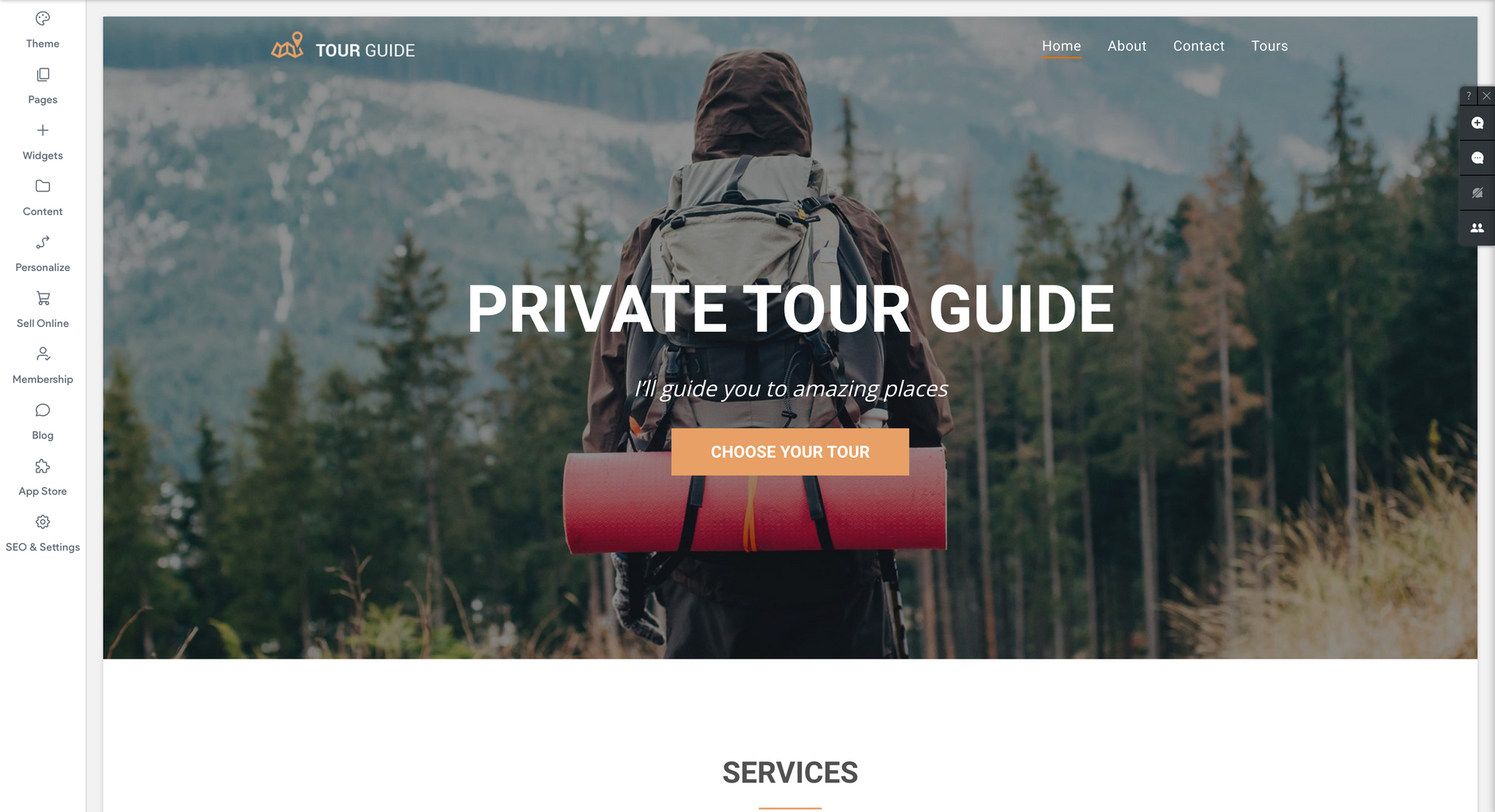How to Set Up a Google My Business Page (GMB)
What is a Google My Business Page?
A Google My Business (GMB) page is a free online listing provided by Google that allows businesses to manage their online presence on Google. It serves as a digital profile for businesses, providing key information to potential customers when they search for products or services. Businesses can create and verify their GMB page, adding details such as their name, address, phone number, business hours, website URL, and a brief description. Additionally, businesses can upload photos, respond to customer reviews, and post updates or offers. The information provided on a GMB page is displayed on Google Search and Google Maps, making it easier for local customers to find and engage with businesses. This tool is particularly valuable for small and local businesses looking to enhance their visibility and connect with their target audience online.
How to Set up a Google My Business Page
Setting up a Google My Business (GMB) page is a great way to enhance your online presence and make it easier for potential customers to find information about your business on Google. Here's a step-by-step guide:
Step 1: Sign in or Create a Google Account
If you don't already have a Google account, you'll need to create one. If you do, sign in to your existing account.
Step 2: Go to Google My Business
Visit the Google My Business website by typing "Google My Business" into the Google search bar or go directly to https://www.google.com/business/.
Step 3: Click on "Manage Now"
Once on the Google My Business page, click on the "Manage Now" button.
Step 4: Enter Your Business Name
Enter the name of your business in the provided field. If your business name doesn't appear in the drop-down menu, select "Add your business to Google."
Step 5: Choose a Business Category
Select the most appropriate category that describes your business. This helps Google understand what your business is about.
Step 6: Add Your Business Location
Enter the address of your business. If you don't have a physical location that customers visit (e.g., online-only businesses), you can still set up a service-area business. In that case, you'll be asked to enter the areas you serve.
Step 7: Specify Your Business Service Area (if applicable)
If you're a service-area business, you'll have the option to specify the areas you serve. You can either enter specific cities or regions or choose to serve customers within a certain distance from your location.
Step 8: Add Your Contact Information
Enter your business phone number and website URL. Make sure the information is accurate and up-to-date.
Step 9: Complete the Verification Process
Google will need to verify that you are the owner of the business. The most common method is by mail. Google will send a postcard to the address you provided, and it usually includes a verification code. Once you receive the postcard, log in to your GMB account and enter the code to complete the verification process.
Step 10: Optimize Your Business Profile
After verification, log in to your Google My Business account, and you can start optimizing your profile. Add additional details such as business hours, photos, a business description, and any other relevant information.
Step 11: Add Photos
Upload high-quality photos of your business, products, or services. Visual content can significantly impact a customer's decision to engage with your business.
Step 12: Encourage Customer Reviews
Encourage satisfied customers to leave positive reviews on your Google My Business page. Reviews can influence potential customers and improve your online reputation.
Congratulations! As soon as you complete the above steps, your Google My Business page will be set up, and your business will be more visible to potential customers on Google Search and Maps. Keep your information updated to ensure accuracy and relevance.